How I Configured NGINX on a Fresh Ubuntu Server: My Experience
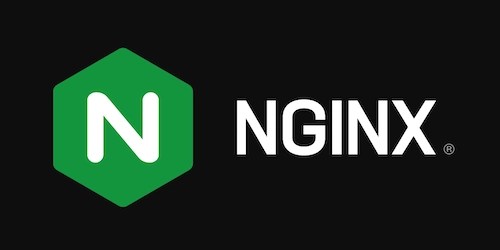
Setting up NGINX on a fresh Ubuntu server is a fundamental task for any DevOps engineer. Recently, I had to configure NGINX on a brand-new Ubuntu instance and serve a custom HTML page as the default page. While the process is straightforward, I encountered some challenges and learned a few valuable lessons along the way. In this blog post, I’ll share my experience, step-by-step setup, and troubleshooting tips.
🚀 Setting Up the Environment
To start, I spun up a new Ubuntu server instance on Google Cloud Platform (GCP) Compute Engine. After provisioning the server, I connected to it via Google Cloud SSH:
If you’re using any other cloud platform, you can SSH into it using the IP address:
ssh ubuntu@your-server-ip
🚀 Installing NGINX
NGINX is not installed by default on Ubuntu, so the first step I did was to update the package list and install it:
sudo apt update
sudo apt install nginx -y
Once installed, I checked the status to ensure it was running:
sudo systemctl status nginx
It wasn’t running, so I started and enabled it to run on boot:
sudo systemctl start nginx
sudo systemctl enable nginx
🚀 Creating a Custom HTML Page ✨
NGINX serves files from /var/www/html. So to customize the default page, I created an index.html file inside this directory:
sudo vim /var/www/html/index.html
NB: We have two major text editors which we use on the terminal; Vim and Nano (I just prefer using Vim).
I added a simple HTML page:
lang="en">
charset="UTF-8">
name="viewport" content="width=device-width, initial-scale=1.0">
style="font-size: 8rem;">Welcome To DevOps Stage 0 - Fave💕✨
After saving the file, I needed to restart NGINX for the changes to take effect:
sudo systemctl restart nginx
🚀 Configuring NGINX to Serve the Custom Page
In some cases, the default NGINX configuration might not serve the custom HTML page correctly. So I verified that the default server block in /etc/nginx/sites-available/default was set up properly:
sudo nano /etc/nginx/sites-available/default
I ensured the configuration looked like this in the default file:
server {
listen 80 default_server;
listen [::]:80 default_server;
root /var/www/html;
index index.html;
server_name _;
location / {
try_files $uri $uri/ =404;
}
}
After saving the changes, I tested the configuration:
sudo nginx -t
Everything was fine, so I reloaded NGINX:
sudo systemctl reload nginx
🚀 Testing the Setup
To verify that everything worked correctly, I accessed the server’s public IP address in a web browser:
http://34.59.6.191
I was greeted with my custom HTML page!! 😌💅
🚀 Challenges I Faced
While the process might seem smooth, I encountered some challenges and I had to troubleshoot:
-
NGINX not starting: Running
sudo nginx -thelped identify if I missed any steps or configurations. - Page not updating: Clearing the browser cache or restarting NGINX usually fixed this.
- Firewall blocking requests: I had to edit the firewall rule on my instance to only serve port 80. Ensuring the firewall allowed HTTP traffic solved the issue.
🚀 References:
🚀 Conclusion
Configuring NGINX on a fresh Ubuntu server to serve a custom HTML page was a great learning experience. While the setup process was mostly smooth, troubleshooting minor issues reinforced my understanding of how NGINX handles requests and configurations. If you’re setting up a web server for the first time, following these steps should help you get started quickly.
Thanks 😌🔥








